Let's say you have a fabulous image you want to print, work with, make a 40m sculpture with (I don't judge), but it has a fantastic, ink/toner eating background:
If you have access to Photoshop, or someone who does, the following will be helpful.
1. Open image in Photoshop
2. Add a new Adjustment Layer, Levels, and press OK to confirm
3. Now you are going to select the dropper that will allow you to select the point in the image you want to set as white
4. This may require some clicking around and zooming in, as this piece of scanned paper is not completely even and there will be variations. Sometimes it's perfect, sometimes not so much, but after targeting the remaining areas you can get a point that most evenly sets the yellow to white.
Et voilà!
You can clean up the image further with a new layer and some white, and it's possible to completely reduce the yellow/colour by adjusting the corresponding colour on the Levels adjustment layer.... but you can also just plop a Black & White adjustment layer on top and see if that doesn't do the job nicely. Many ways to achieve, this is but one.
As always, everything on this blog is in the public domain and available on sites such as archive.org
This image is page 15 of the Superlative system of cutting ladies' garments .. (1897).


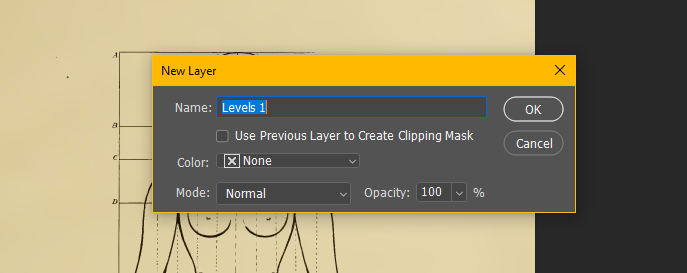


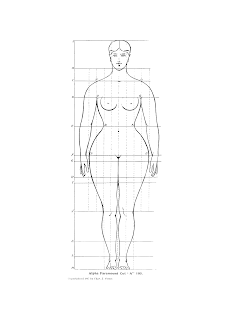
Comments
Post a Comment